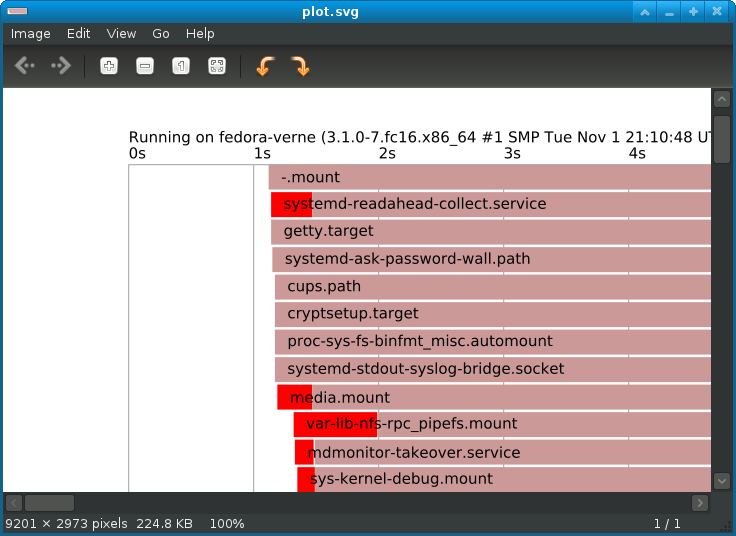'Tis the season for New Year's resolutions. But if you're like many Americans you may have already fallen off the wagon. One study by psychologists at the University of Scranton found that 36 percent of the people who made New Year's resolutions had already broken them by the end of January, and less than half (44 percent) were still going strong in July.
Fortunately, the open source community has created a lot of tools to help you keep your promises to yourself. We last researched these types of open source apps in 2010, so we updated the list for 2012. We found apps to help you improve your financial situation, lose weight and get fit, quit smoking, break a bad computing habit, start your own business, get organized, make better use of your time, take up a new hobby, learn a new language, improve your mind and become more spiritual. At the end, we've also included a list of suggestions for those few people whose resolution is to try out an open source application for the first time.
As usual, feel free to make use of the comments section below to note of other apps we should consider the next time we update this list.
Improve Your Financial Situation
1.
BuddiDesigned for home users who have "little or no financial experience," Buddi aims to offer all the features most people need while keeping the interface as simple as possible. It tracks account balances, transactions and budget categories, and it creates simple reports. Operating System: Windows, Linux, OS X
2.
FinancistoThis open source Android app lets you track your budget from your smarphone or tablet. Key features include Quicken and CSV import, support for multiple accounts and currencies, recurring transactions, budgets and advanced reports. Operating System: Android
3.
HomeBank Now nearly 17 years old, this personal finance solution boasts powerful filtering and graphing tools. It imports and exports data to other financial software, and it offers helpful features like auto-completion, transaction reminders and a "car cost" report that tallies up all your vehicle-related expenses. Operating System: Windows, Linux, OS X
4.
iFreeBudgetThis extremely simple double-entry accounting budget is aimed at home or small business users. The interface is very basic, but the Android support is nice for tracking purchases as you make them. Operating System: Windows, Linux, OS X, Android
5.
jGnashJava-based jGnash offers double-entry accounting for your home finances. It imports data from Quicken and Microsoft Money, and it tracks investments and supports multiple currencies. Operating System: Windows, Linux, OS X
6.
JStockThis portfolio manager offers near real-time data from 24 world stock markets. Two features that set this project apart are the cloud-based storage option and the integrated chat capabilities for exchanging tips with other investors. Operating System: Windows, Linux, OS X
7.
KMyMoneyThis app from KDE claims to be "the BEST Personal Finance Manager for FREE Users, full stop." If you've ever used Quicken or Microsoft Money, you should find it easy to use, and it also imports and exports Quicken files. Operating System: Windows, Linux, OS X
8.
Money Manager ExWith "all the basic features that 90% of users would want to see in a personal finance application," Money Manager Ex offers a very user-friendly, simple interface. Key capabilities include AES encryption, one-click reporting, the ability to run from a USB drive without an install, depreciation tracking, investment tracking, international support and import from CSV and Quicken file formats. Operating System: Windows, Linux, OS X
9.
StockManiacStockManiac describes itself as an "investment time machine" for private investors. It tracks transactions and stores documents related to your portfolio, and it makes it easy to track multiple accounts and multiple portfolios. It automatically updates stock prices with Internet data, and it includes a feed reader that lets you keep up on relevant news. Operating System: OS Independent
10.
UnkleBillOne of the newer double-entry accounting apps on our list, UnkleBill offers a particularly attractive interface, complete with a cute UnkleBill cartoon character who offers tips and advice for new users. It supports multiple users and multiple accounts, and it creates PDF reports. Operating System: Windows, Linux, OS X
Lose Weight/Get Fit
11.
CronometerIf you're on a restricted calorie diet, this app can help you track the calories in the foods you eat as well as other health data. The link above will take you to the free Web app; you can find the source code at
SourceForge. Operating System: Windows, Linux, OS X, Android, iOS
12.
eFit Calorie CounterWith a database of nutrition information for 10,000 foods, this app helps you plan meals and count the calories you consume. It also includes a helpful recipe creator and a tool for tracking your body measurements. Operating System: Windows
13.
iDietThis app supports multiple diets, including Atkins, Summer Fresh, The Zone and Body for Life. Simply input the diet you're following and your goal. The app calculates how many calories, fat, protein, carbs, etc. you should be eating and then tracks your actual food consumption to see if you are staying on your plan. Operating System: OS Independent
14.
My TracksThis Android app uses your smartphone's GPS to trace your path when you go running, walking, biking or hiking. When you're finished, you can import your time, distance, speed and elevation change to a spreadsheet so that you can track your fitness or share your stats with others. Operating System: OS Independent
15.
SportsTrackerWhether you're training for a specific event or just want to track your progress toward a more healthful lifestyle, Sports Tracker makes it easy to set up a plan and track your statistics. It also integrates with several popular heart monitors. Operating System: Windows, Linux, OS X
16.
TurtleSportIf you have a Garmin fitness device like the Forerunner or the Edge, this app can retrieve your data and create reports. It also integrates with Google Earth and Google Maps so that you can see where you've been. Operating System: Windows, Linux, OS X
Quit Smoking
17.
QuitCountThis Linux-only app helps keep you motivated to stop smoking. You tell it the day you quit, and it keeps a running total of how much money you've saved, how much tar you didn't put into your body and how much time you have added to your life expectancy. Operating System: Linux
18.
Smoke ReducerSmoke Reducer keeps track of how long it's been since your last cigarette. It plays an alarm when it's time to smoke again, gradually lengthening out the time between smoking sessions until you stop completely. Operating System: Android
Stop a Bad Computing Habit
19.
AmandaShort for "Advanced Maryland Automatic Network Disk Archiver," Amanda is one of the most popular backup solutions available. It's designed for businesses or other other organizations with a large network of computers that needs to be backup up regularly. Operating System: Windows, Linux
20.
Areca BackupNot backing up your system is one of the worst of the bad computing habits. Fortunately, Areca Backup makes it fast and easy to copy your files to an external drive, and it offers advanced features like compression, encryption, delta backup and more. Operating System: Windows, Linux
21.
BleachBitHow long has it been since you performed basic system maintenance on your PC? BleachBit helps speed up your system and protect your privacy by cleaning out your cache, deleting temp files and other junk, and erasing cookies. It also includes a file shredder to eliminate completely all traces of files containing sensitive or personal information. Operating System: Windows, Linux
22.
AxCryptIf you store personal information or data from your small business on your PC, you really should encrypt those files, especially if you are using a laptop. Downloaded more than 2.4 million times, AxCrypt integrates with Windows Explorer to make encrypting or decrypting individual files fast and easy. Operating System: Windows
23.
TrueCryptIf you don't want other people to be able to access any of the data on your drive, try TrueCrypt. It encrypts entire drives or partitions on the fly. Operating System: Windows, Linux, OS X
24.
KeePassIf your bad habit is using the same password for everything, KeePass can help. It stores unique passwords for every site or service you use in an encrypted database—you just have to remember one master password, and KeePass does the rest. Operating System: Windows
25.
PWGenUsing easy-to-guess passwords is just as bad as using the same password all the time. PWGen creates strong passwords for you, so you won't be tempted to use "password" or "123456." Operating System: Windows
Start Your Own Business
26.
Apache OFBizThe Apache Open for Business Project includes much of the software you need to run a business—ERP, CRM, e-commerce, warehouse management, fulfillment, accounting, point of sale, and more—all in one free package. If you need support or consulting services to help you get started, check out the list of
service providers on the site. Operating System: OS Independent
27.
PrestaShopIf you're considering starting your own online business, PrestaShop might be for you. This award-winning shopping cart has been used to power more than 100,000 online stores, and it's very easy to use. Operating System: Windows, Linux, OS X.
28.
MagentoAcquired by eBay last year, the Magento e-commerce platform powers more than 110,000 sites, including stores for Office Max, Harbor Freight Tool and The North Face. The community version is free; paid professional and enterprise versions and an SaaS version are also available. Operating System: Windows, Linux
29.
Zen CartDesigned in part by actual small business owners, this e-commerce tool is aimed at users without a lot of technical skills. The site includes plenty of tutorials and links to other services that are helpful when you're starting your own online business. Operating System: Windows, Linux
Get Organized
30.
Data CrowIf your resolution involved organizing a large collection of CDs, DVDs, books or other stuff, Data Crow can help. This self-proclaimed "ultimate media cataloger" connects to online services to provide detailed data about the items in your library, and it even includes a feature to help you keep track of who borrowed your things. Operating System: OS Independent
31.
DiaNeed to create a flowchart or org tree? Dia is the perfect tool for the job, and it's free. Operating System: Windows, Linux/Unix
32.
GanttProjectIf you're organizing a very large project, you may want to check out GanttProject. It's similar to Microsoft Project, and it allows you to divide a project into smaller subtasks, assign people to each task, and schedule it all. Operating System: Windows, Linux, OS X
33.
FreePlaneThis fork of FreeMind (see below) has been racking up thousands of downloads. It offers traditional mind-mapping features, plus some advanced functionality. Operating System: Windows, Linux, OS X
34.
FreeMindThis mind-mapping software makes it easy to organize your thoughts, plan your activities, brainstorm or take notes. It's like an electronic whiteboard that lets you draw arrows and lines between words to show the relationships between your ideas. Operating System: Windows, Linux, OS X
35.
GourmetGourmet helps you organize your recipes. It imports recipes from multiple formats, including websites, plus it generates shopping lists and counts the calories in the meals you're making. Operating System: Windows, Linux
36.
OpenProjOpenProj offers similar features as GanttProject and Microsoft Project. Note that the feature that allows you to export to PDFs is not open source, but the rest of the software is. Operating System: Windows, Linux, Unix, OS X.
37.
PNotesMuch like real-world sticky notes, PNotes lets you leave virtual sticky notes for yourself on your computer. Interesting features of this app include audio notes, scheduling, password protection, encryption, transparency and more. Operating System: Windows
38.
Stuff OrganizerStuff Organizer makes it easy to organize and find any kinds of files on your computer—whether they're music, video, or just documents. Features include a compression extracting utility, tagging support and integration with several Web services that provide data about multimedia files. Operating System: Windows
Make Better Use of Your Time
39.
eHourIf you're a freelancer, consultant or other professional who bills by the hour, eHour can help you track and bill for the time you spend on projects. It also has some multi-user capabilities suitable for small offices. Operating System: Windows, Linux, OS X
40.
RachotaOne way to make sure you're being as efficient as possible is to track the amount of time you spend on tasks. Rachota does just that—for both work and home situations. It's also portable, so you can take it with you. Operating System: OS Independent
41.
RedNotebookThis innovative app adds a text editor to a calendar/to-do list app. The result is perfect for keeping a diary or making notes about upcoming events. Operating System: Windows, Linux
42.
MakagigaMakagiga offers the same schedule/journal functionality as RedNotebook, plus it adds a sticky notes widget and a feedreader. Other optional add-ons are also available. Operating System: Windows, Linux
43.
qOrganizerLike several of the other options in this category, qOrganizer offers a calendar, to-do list and an integrated journal. However, this one also adds special student-focused features, such as a booklet for tracking grades and attendance, a timetable for tracking classes and an extra loud alarm in case you've dozed off while studying. Operating System: Windows, Linux
44.
Task CoachUnlike many similar to-do list managers, Task Coach allows you to break tasks down into smaller sub-tasks. It also allows you to tag and organize tasks, and it integrates with some of most well-known e-mail clients, including Outlook and Thunderbird. Operating System: Windows, Linux, OS X
Take Up a New Hobby
45.
StorybookIf writing a novel is on your to-do list for this year, Storybook can help you get started. It keeps an overview of characters and scenes in one place, helps you organize your book and includes features to help you maintain continuity. Operating System: Windows, Linux, OS X
46.
CeltxPlanning to tackle writing a screenplay or producing your own film? This "all-in-one movie pre-production system" can help you write scripts, produce storyboards, and much more. It boasts more than 1.5 million users in 170 countries. Operating System: Windows, Linux, OS X
47.
StellariumHave you always wanted to learn more about astronomy? Stellarium can show you the stars in the night sky as seen from any point on earth at any time—it's the same software used by many planetariums. You can use it to help plan your nightly viewing or just to learn more about the universe. Operating System: Windows, Linux, OS X
48.
CelestiaLike Stellarium, Celestia helps amateur astronomers explore the night sky, but this project goes one step further. It also lets you virtually "fly" throughout the galaxy and see how the stars would look from Mars, Jupiter or any other point in space. Operating System: Windows, Linux, OS X.
49.
GrampsShort for "Genealogical Research and Analysis Management Programming System," Gramps is one of the best acronyms we've ever seen on an open source project. It's a professional-quality genealogical program with a very active user community and more than 1,100 pages of online documentation to help you trace your own family history. Operating System: Windows, Linux, OS X
50.
GenealogyJLike Gramps, GenealogyJ is a tool for viewing and editing your family history, but it was designed for amateurs, not professionals. Java-based, it creates family trees, timelines, maps, reports and more. Operating System: OS Independent
51.
Sweet Home 3DDetermined to spruce up your home this year? This app helps you create 2D and 3D layouts of your rooms, complete with a preview of how the finished product will look. Operating System: Windows, Linux, OS X
52.
LenMus PhonascusPhonascus is a music theory and aural (ear) training program for musicians of all levels. It includes a wide variety of audio and written exercises, as well as a score editor for composing your own works. Operating System: Windows, Linux, OS X.
53.
GNU SolfegeYou might not have been born with perfect pitch, but you can get better with practice. This app will help you improve your ability to identify and sing intervals, chords, scales and more. Operating System: Windows, Linux, OS X.
54.
ScoreDateFirst, let's make it clear that this app is not at all about dating—the "score" refers to musical scores. ScoreDate aims to teach anyone the basics of reading music. Operating System: Windows, Linux, OS X
55.
NumismaticYes, there's even an open source project for coin collectors. Numismatica stores data related to your collection in a MySQL database that you can access through a Web app. Operating System: OS Independent
Learn a New Language
56.
jVLTThe Java Vocabulary Learning Tool, aka jVLT, aims to help users learn vocabulary for new languages. You can make up your own cardset or use the pre-built sets to learn French, English, Spanish, Thai, Chinese, German, Czech, Finnish or Russian. Operating System: Windows, Linux, OS X
57.
ParleyKDE's flashcard program can be used to learn any type of information, but it's particularly well adapted to learning new vocabulary. In addition to standard flashcards, it also offers anagram, multiple choice, fill in the blank, conjugation and other types of exercises. Operating System: Windows, Linux.
58.
Step Into ChineseThis app can serve as both a Chinese-English dictionary and a flashcard system for mastering vocabulary. It includes pronunciation, translation and contextual information for more than 26,000 modern Chinese words and concepts. Operating System: Windows, Linux, OS X
59.
ZkanjiZkanji is an elaborate English-Japanese dictionary. Included features can help you learn to write Japanese characters, study vocabulary or find meanings for words you don't know. Operating System: Windows
60.
ZWDisplayZWDisplay helps those studying Chinese learn to pronounce Chinese words and read Chinese text. Clicking the Chinese characters displays a pinyin pronunciation guide and an English translation. Operating System: Linux
Improve Your Mind
61.
Brain WorkshopResearch suggests that dual n-back activities can improve working memory and fluid intelligence, and they also seem to help some ADHD/ADD sufferers. Downloaded more than 384,000 times, Brain Workshop lets you give your brain a workout by trying dual n-back exercises for yourself. Operating System: Windows, Linux, OS X
62.
CoolReaderIf your resolution was to read more, this app can help. CoolReader lets you read e-books on your desktop, laptop or Android device. Operating System: Windows, Linux, OS X
63.
FlashQardThis learning tool is founded on two basic principles: different cards for different purposes and the Leitner System. Developed in the 1970s, the Leitner System is a proven methodology for spending more time on more difficult material and less time on materials that's already been mastered. As with many of the flashcard-type apps, this app lets you create your own cards or download sets that have already been created. Operating System: Windows, Linux
64.
GeniusIf you need to memorize something—anything—Genius can help. It's a spaced repetition flashcard program that can help you pass a test, master a subject, prepare for a speech and more. Operating System: OS X
65.
The Mnemosyne ProjectAnother flashcard-type study aid, The Mnemosyne Project relies on a sophisticated algorithm to determine which card shows up when. Users also have the option of transmitting their data and progress to the project's owners, who are conducting a research project about the nature of memory. Operating System: Windows, Linux, OS X, Android
66.
PaukerThis flashcard app claims to help strengthen your ultra-short-term, short-term, and long-term memory. You can make your own cards if you want to learn something in particular, or you can use one of the many pre-written lessons, which include foreign languages, states/provinces and capitals, chemical elements, multiplication tables, musical terms and even European license plates. Operating System: Windows, Linux, OS X.
67.
OpenCourseWareThe Open Courseware Consortium offers links to hundreds of "open source" university classes. Study nearly any subject you want with materials from institutions like MIT, Johns Hopkins, University of Michigan, University of California and dozens of others. Operating System: OS Independent
Become More Spiritual
68.
BibleTimeThe BibleTime free Bible study software includes data from more than 100 Bibles, commentaries and other reference materials. It's a good alternative to similar commercial software which can cost hundreds of dollars. Operating System: Windows, Linux, OS X
69.
XiphosThis app works much like BibleTime and even links to the same set of free reference materials. However, Xiphos' modular design allows for user-built add-ons, including some that add journaling and prayer list features. Operating System: Windows, Linux
70.
ZekrZekr brings the text of the Qu'ran to your PC with advanced search, read aloud and other functions. It's open source because the project owners believe you should "never profit off the prophet." Operating System: Windows, Linux, OS X
Give Open-Source a Try
71.
FirefoxOne of the most well-known open source projects, Mozilla's Firefox browser boasts fast performance, personalization capabilities, and good security. Now it also comes in mobile versions, including a version optimized for tablets. Operating System: Windows, Linux, OS X, Android
72.
OpenOffice.orgNow an Apache Foundation project, OpenOffice.org offers an office productivity suite that reads and saves in Microsoft Office formats. It includes a word processer, spreadsheets, presentations, database and graphics applications. Operating System: Windows, Linux, OS X
73.
OpenDiscThis project combines many of the most popular open source apps for Windows into one package. It includes LibreOffice, Firefox, Celestia, The Gimp, Inkscape, Dia, and many other very good open source progams. Operating System: Windows
74.
PortableApps.comThis project also collects a ton of open source apps—only this time the apps are formatted so that you can put them on a USB thumb drive and take them with you wherever you go. The standard download comes with some of the most popular open source apps, but the site also includes a library of hundreds of other apps that you can add to your portable drive. Operating System: Windows
75.
UbuntuUsed by 20 million people every day, Ubuntu is one of the most popular Linux distributions and one of the most user-friendly to people who are switching from Windows or a Mac. If you have an older PC sitting around, it's easy to install Ubuntu to take it for a test drive—and it comes with a huge library of free apps.